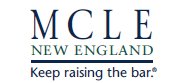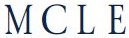HELP TOPICS
Customer Service > Using this Website
Browsing & Searching
How do I see what upcoming programs MCLE is offering?
On the MCLE homepage, hover over "PRODUCTS & SERVICES" (on smaller screens, click the menu icon at the top left). Then hover over "Upcoming Live Programs & Webcasts" so that a second menu appears. You can browse everything, or select only certain program types.
The search results page will default to displaying 10 results per page with programs nearest in date first. The pale green box at the top of the results provides options for changing the default order and number of results per page. You can further narrow your search results by selecting various filter options in menu on the left (to display the menu on smaller screens, click "show filters").
The search results page will default to displaying 10 results per page with programs nearest in date first. The pale green box at the top of the results provides options for changing the default order and number of results per page. You can further narrow your search results by selecting various filter options in menu on the left (to display the menu on smaller screens, click "show filters").
I'm looking for a particular MCLE book, how do I find it on the website?
Enter the book's title in the search box at the top of any page on the MCLE website (on smaller screens, click the search icon at the top right) and then select "printed book" or "ebook" in the product category dropdown menu.
If you know the book's exact title you can enter it in quotes.
If you know the book's exact title you can enter it in quotes.
How do I conduct a basic search?
To start, enter your search terms into the search box at the top of the MCLE website (on smaller screens, select the search icon at the top right) and choose a product category in the drop-down menu.
The filters at the left will display how many results there are for each product type/practice area; select one or more of the filters to refine your search results. On smaller screens, click the "show filters" button to open the filters menu.
For example, to find everything MCLE offers related to alimony, enter "alimony" in the search box and choose "Family Law" in the filters menu. If you only want to find out if we have any upcoming live webcasts related to alimony, check off both "Family Law" and "Live Webcasts."
The filters at the left will display how many results there are for each product type/practice area; select one or more of the filters to refine your search results. On smaller screens, click the "show filters" button to open the filters menu.
For example, to find everything MCLE offers related to alimony, enter "alimony" in the search box and choose "Family Law" in the filters menu. If you only want to find out if we have any upcoming live webcasts related to alimony, check off both "Family Law" and "Live Webcasts."
How do I save a search?
If you wish to come back and review your search results again later, you can save your search. Simply select the red "save this search" button. Then enter a name in the box and select "save search." To access your saved search later, click your name at the top of the screen (on smaller screens, select the menu icon at the top left). Then navigate to the "My Favorites" menu and choose "Saved Searches."
*Note that you must be logged in your MCLE account to save a search.*
*Note that you must be logged in your MCLE account to save a search.*
I'm looking for something pretty specific, is there an advanced search?
At the top of the MCLE homepage, select the "Advanced Search" link. On that page, you can select from a menu of every MCLE product type and review instructions for Boolean search terms that work with the MCLE database.
Website Features
What are the practice portals?
Practice portals are curated pages of MCLE resources for specific practice areas. Each page features books, upcoming programs, on demand webcasts, checklists and forms, and more specifically related to the particular practice area. For newer attorneys, it's a great place to start to see all that MCLE has to offer you.
What is the community?
On the MCLE homepage, you'll see the Community icon. This online message board is exclusively available to MCLE OnlinePass subscribers. It is designed to help subscribers connect with peers, exchange ideas and share information, get answers to practice questions, and stay current on the latest developments.