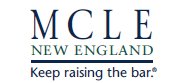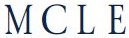HELP TOPICS
Customer Service > My Account
Creating an Account
How do I create an account?
Select SIGN IN at the top of any page on the MCLE website. (On smaller screens, such as phones and tablets, open the menu at the top left, then select SIGN IN.) Then select the green "Create new account" button.
On the next screen, you will be asked to fill in basic identification information. Name, address, phone, email address, and professional status (i.e., practicing attorney, paralegal, etc) are required. While your BBO # and year of bar admission are not required, we recommend you provide that information.
On the next screen, you will be asked to fill in basic identification information. Name, address, phone, email address, and professional status (i.e., practicing attorney, paralegal, etc) are required. While your BBO # and year of bar admission are not required, we recommend you provide that information.
What are the password requirements for MCLE accounts?
Your password must contain at least 7 characters and no more than 15 characters, including at least 1 number and at least 1 letter. Special characters like $ and * are not permitted. Passwords are case sensitive.
*Note that you cannot reuse a recently used password.*
*Note that you cannot reuse a recently used password.*
What if I need to change my MCLE password?
Go to the sign in page and enter your email address and current password. Once signed in select your name to go to your "My Account" page.
1. On your "My Account" page, select "Profile" > "Change Password".
2. Enter your new password in both the "Password" and "Confirm Password" box.
3. Select the green "update" button.
4. It may appear that nothing has happened, but scroll to the top of the page and you should see "Your profile has been successfully updated" in green letters.
*Note that you cannot reuse a recently used password.*
1. On your "My Account" page, select "Profile" > "Change Password".
2. Enter your new password in both the "Password" and "Confirm Password" box.
3. Select the green "update" button.
4. It may appear that nothing has happened, but scroll to the top of the page and you should see "Your profile has been successfully updated" in green letters.
*Note that you cannot reuse a recently used password.*
How do I sign into my account?
Log into your account by selecting SIGN IN at the top of any page on the MCLE website. (On smaller screens, such as phones and tablets, open the menu at the top left, then select SIGN IN.) If you've forgotten your password, select the green "Send password" button on the sign in screen to be emailed a reset link.
I'm trying to set up an account, but the website tells me that an account already exists; why?
This means your email has been registered with the website. Use the Forgot Your Password button to access your account.
I've forgotten the information I need to sign in to my MCLE account; what do I do?
If you have lost or forgotten your password, simply go to the sign in page and enter your email address. Then click the "send password" button. Check your email inbox for an email with subject line: "MCLE ? Forgot password"; be sure to check your spam folder if you don?t see it in your inbox within a few minutes. The email will be from askmcle@mcle.org.
If you've forgotten the email address associated with your account, contact Customer Service at 800-966-6253 or customerservice@mcle.org.
If you've forgotten the email address associated with your account, contact Customer Service at 800-966-6253 or customerservice@mcle.org.
Managing Contact Information
How do I change my address or other contact information?
Select SIGN IN at the top of any page on the MCLE website. (On smaller screens, such as phones and tablets, open the menu at the top left, then select SIGN IN.) Once signed in, select your name to go to your MY ACCOUNT PAGE. Then select "Profile" > "Contact & Bar Information". Make any needed changes; then select the green "Update" button. If you go back up to the top of screen, you will see a message in green text: "Your profile has been successfully updated".
How do I adjust my contact preferences?
Select SIGN IN at the top of any page on the MCLE website. (On smaller screens, such as phones and tablets, open the menu at the top left, then select SIGN IN.) Then select your name. On the screen that appears, go to the Mailing Preferences section. You can then choose to receive (or opt out of) MCLE emails or MCLE mail.
Note that if you are an OnlinePass subscriber and want to adjust your OnlineCommunity notification preferences, choose "Online Community" in the My Account menu. Opting out of emails on the Mailing Preferences page only WILL NOT affect your OnlineCommunity notification preferences.
Note that if you are an OnlinePass subscriber and want to adjust your OnlineCommunity notification preferences, choose "Online Community" in the My Account menu. Opting out of emails on the Mailing Preferences page only WILL NOT affect your OnlineCommunity notification preferences.
I am opted in to MCLE emails, but I still don't seem to be receiving any.
(1) Check your spam or junk folders. MCLE marketing emails come from marketing@mcle-mail.org.
(2) Some MCLE emails are sent based on your buying preferences, as indicated by your purchase history. For example, if you attended a family law webcast last year, you will be sent marketing emails for upcoming family law programs. Customer Service can adjust your preferences in our database; contact customerservice@mcle.org.
Orders
How do I view my recent orders?
How do I access online products that I have ordered?
How do I find out how many CLE credits I have accumulated through MCLE in the past year?
Managing Firm Rosters
What is a firm roster?
A firm roster consists of all staff (attorneys, of counsel, paralegals, administrators, etc) associated with your firm or organization. Maintaining an accurate firm roster is particularly important for firms and other organizations that are OnlinePass subscribers and/or MCLE members to ensure that all staff has full access to the associated benefits.
How do I add an individual to our firm roster?
When logged into your firm administrator account, select your name to go to your MY ACCOUNT page. Then select "Firm Management". In the "Add an Individual to this Office" enter the person's first and last name, as well as the year they were admitted to the MA Bar if applicable (leave this blank if you're unsure).
A list will appear of all MCLE accounts with that name. If the person's name does not appear, it means that they do not yet have an MCLE account. The person can create an account themselves or you can contact Customer Service for assistance.
A list will appear of all MCLE accounts with that name. If the person's name does not appear, it means that they do not yet have an MCLE account. The person can create an account themselves or you can contact Customer Service for assistance.
How do I remove an individual from our firm roster?
When logged into your firm administrator account, select your name to go to your MY ACCOUNT page. Then select "Firm Management". On that page, select the person's name in your firm roster. The person's profile will open and you can remove them. You will be asked to select a reason (left firm/retired/deceased).